Org-mode basics
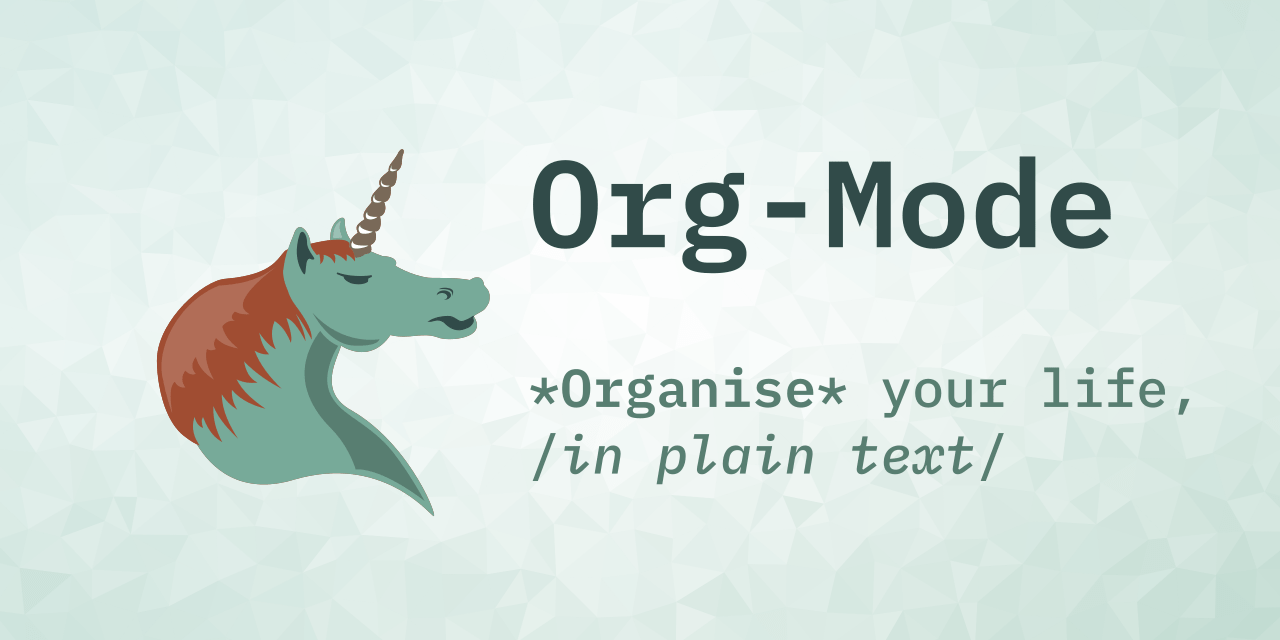 Image credit: orgmode.org
Image credit: orgmode.orgThis is a brief introduction to formatting in org-mode made mostly to help my dear colleagues with writing content for the site
Why org-mode?
This website uses a single org-mode file to manage most of the content. Org-mode is an example of a markup language, which means the text formating is described in the text itself. This is in contrast to a “what you see is what you get” system where the formatting information is hidden from the user and stored in the file data somehow, as Microsoft Word does with it’s proprietary file formats.
There are several advantages to using plain text. Perhaps the most important of which is transportability and reproducibility. You can’t view or edit a .doc file without special software (which you often have to pay for), whereas plain text files can be viewed an edited on any computer, regardless of operating system, and with thousands of text editors to choose from.
The only real disadvantage to markup languages is that you have to learn their syntax. This is only really an issue for some languages though, html (the language website are written in) is fairly complicated and fiddly, but languages like markdown and org-mode were made to be simple and easy to learn. And this post is going to demonstrate the basics, so read on!
Plus, with a bit of magic from pandoc you can convert pretty much any markup language to any other markup language. This lets us do things like export a markdown file to a really nice pdf, or html document!
A note on working with org-mode files
Org-mode is made to be used with the wonderful Emacs, which sells itself as an extensible text editor, but it’s really just an elisp interpreter geared towards text editing. Emacs makes working with org-mode files a joy, though it has a bit of a learning curve itself. There are plenty of great guides and videos for getting to grips with emacs, but you can of course use whatever plain text editor you like!
An alternative: RMarkdown
I’m using org-mode because I like emacs, but you can also use the wonderful RMarkdown to create posts, and if you’re a fan of RStudio, there’s a neat package called blogdown to make adding content super easy. I suspect some of you may prefer that, it is probably easier to get up an running with compared to emacs…
Formatting
For example, if you would like bold text, you simply wrap the text with * like so: *bold*
similarly, we can have:
| Rendered text | Raw text |
|---|---|
| italics | /italics/ |
monospace | =monospace= |
code | ~code~ |
+strike-through+ | |
| underlined | _underlined_ |
If you want a footnote 1 use [fn:: footnote text goes here].
It even comes with a helpful return link!
Headings and lists
For headings org-mode uses *:
* Level one header** Level two header*** Level three header
and so on. Org-mode will automatically scale the text to the size of the level of the header.
For bullet point lists use - or + or numbers 1.
The following:
- using
-
- item 1- item 2
- using
+
+ item 1+ item 2
- using numbers
1. numbered list 12. numbered list 2
Renders to:
using
-- item 1
- item 2
using
+- item 1
- item 2
using numbers
- numbered list 1
- numbered list 2
Links and images
To insert links use square brackets like so: [[link_address_goes_here][text_goes_here]]
The link in the previous sentence looks like this:
[[https://en.wikipedia.org/wiki/Hyperlink][links]]
To insert images we do the same, but the link has to point to an image in the static/images directory of the site.
So [[/images/red_panda.jpeg]]
Results in the following image being embedded:
](/images/red_panda.jpeg)
And if you’re wondering about the captions, just add header on the line above whatever you want caption:
#+CAPTION: caption text goes herething you want a caption on goes here(normally an image or table)
Symbols and equations
For things like Greek letters just type the letter after a \ like so:
| α | \alpha |
|---|---|
| β | \beta |
| γ | \gamma |
| ± | \pm |
| ≥ | \ge |
| ≠ | \neq |
For more complex equations we can use latex math syntax and wrap in single $ for inline equations, and double $$ for equation blocks.
So $a=+\sqrt{2}$ renders to
And $$P\left(A=2\middle|\frac{A^2}{B}>4\right)$$ renders to
We can also wrap in \( and close with \) for inline and \[ \] for blocks to produce the same effect
Code and foldable blocks
So there’s this awesome package called org-babel that let you include code from pretty much any widely used language in org-mode files. I won’t go into depth on org-babel here as there’s a lot to it, but I’ll use it to demonstrate folding blocks (click on the line bellow with the triangle to expand or collapse the block)
A little R code
## notice we get nice code highlighting to boot
head(mtcars)
for(i in 1:3){
print("code")}
mpg cyl disp hp drat wt qsec vs am gear carb
Mazda RX4 21.0 6 160 110 3.90 2.620 16.46 0 1 4 4
Mazda RX4 Wag 21.0 6 160 110 3.90 2.875 17.02 0 1 4 4
Datsun 710 22.8 4 108 93 3.85 2.320 18.61 1 1 4 1
Hornet 4 Drive 21.4 6 258 110 3.08 3.215 19.44 1 0 3 1
Hornet Sportabout 18.7 8 360 175 3.15 3.440 17.02 0 0 3 2
Valiant 18.1 6 225 105 2.76 3.460 20.22 1 0 3 1
[1] "code"
[1] "code"
[1] "code"
So there are three parts here:
#+begin_details#+begin_summaryA little R code#+end_summary#+begin_src## notice we get nice code highlighting to boothead(mtcars)for(i in 1:3){print("code")}#+end_src#+end_details
The whole thing is wrapped in the begin_details block, the text next the triangle is defined in the begin_summary, and the code is in the begin_src block.
Note that each block must be closed, and that code doesn’t have to be run, the output with be produced during export
Diagrams
We can use the mermaid markup syntax to add nice diagrams too.
An example flowchart:
#+begin_src mermaid
graph TD
A[Hard] -->|Text| B(Round)
B --> C{Decision}
C -->|One| D[Result 1]
C -->|Two| E[Result 2]
#+end_src
renders as
An example sequence diagram:
#+begin_src mermaid
sequenceDiagram
Alice->>John: Hello John, how are you?
loop Healthcheck
John->>John: Fight against hypochondria
end
Note right of John: Rational thoughts!
John-->>Alice: Great!
John->>Bob: How about you?
Bob-->>John: Jolly good!
#+end_src
renders as
An example Gnatt diagram
#+begin_src mermaid
gantt
section Section
Completed :done, des1, 2014-01-06,2014-01-08
Active :active, des2, 2014-01-07, 3d
Parallel 1 : des3, after des1, 1d
Parallel 2 : des4, after des1, 1d
Parallel 3 : des5, after des3, 1d
Parallel 4 : des6, after des4, 1d
#+end_src
renders as
An example class diagram:
#+begin_src mermaid
classDiagram
Class01 <|-- AveryLongClass : Cool
<<interface>> Class01
Class09 --> C2 : Where am i?
Class09 --* C3
Class09 --|> Class07
Class07 : equals()
Class07 : Object[] elementData
Class01 : size()
Class01 : int chimp
Class01 : int gorilla
class Class10 {
<<service>>
int id
size()
}
#+end_src
renders as
An example state diagram:
#+begin_src mermaid
stateDiagram
[*] --> Still
Still --> [*]
Still --> Moving
Moving --> Still
Moving --> Crash
Crash --> [*]
#+end_src
renders as
Todo lists
You can even write your todo lists in Academic too:
- [X] Write math example- [X] Write diagram example- [ ] Do something else
renders as
- Write math example
- Write diagram example
- Do something else
Tables
Represent your data in tables:
| First Header | Second Header ||--------------+---------------|| Content Cell | Content Cell || Content Cell | Content Cell |
renders as
| First Header | Second Header |
|---|---|
| Content Cell | Content Cell |
| Content Cell | Content Cell |
Callouts
Academic supports a shortcode for callouts, also referred to as asides, hints, or alerts. By wrapping a paragraph in {{% callout note %}} ... {{% /callout %}}, it will render as an aside.
{{% callout note %}}
A Markdown aside is useful for displaying notices, hints, or definitions to your readers.
{{% /callout %}}
renders as
Spoilers
Add a spoiler to a page to reveal text, such as an answer to a question, after a button is clicked.
{{< spoiler text="Click to view the spoiler" >}}
You found me!
{{< /spoiler >}}
renders as
Click to view the spoiler
You found me!
Icons
Academic enables you to use a wide range of icons from Font Awesome and _Academicons_ in addition to emojis.
Here are some examples using the `icon` shortcode to render icons:
{{< icon name="terminal" pack="fas" >}} Terminal
{{< icon name="python" pack="fab" >}} Python
{{< icon name="r-project" pack="fab" >}} R
renders as
Terminal Python R
org-mode sure is neat! ↩︎